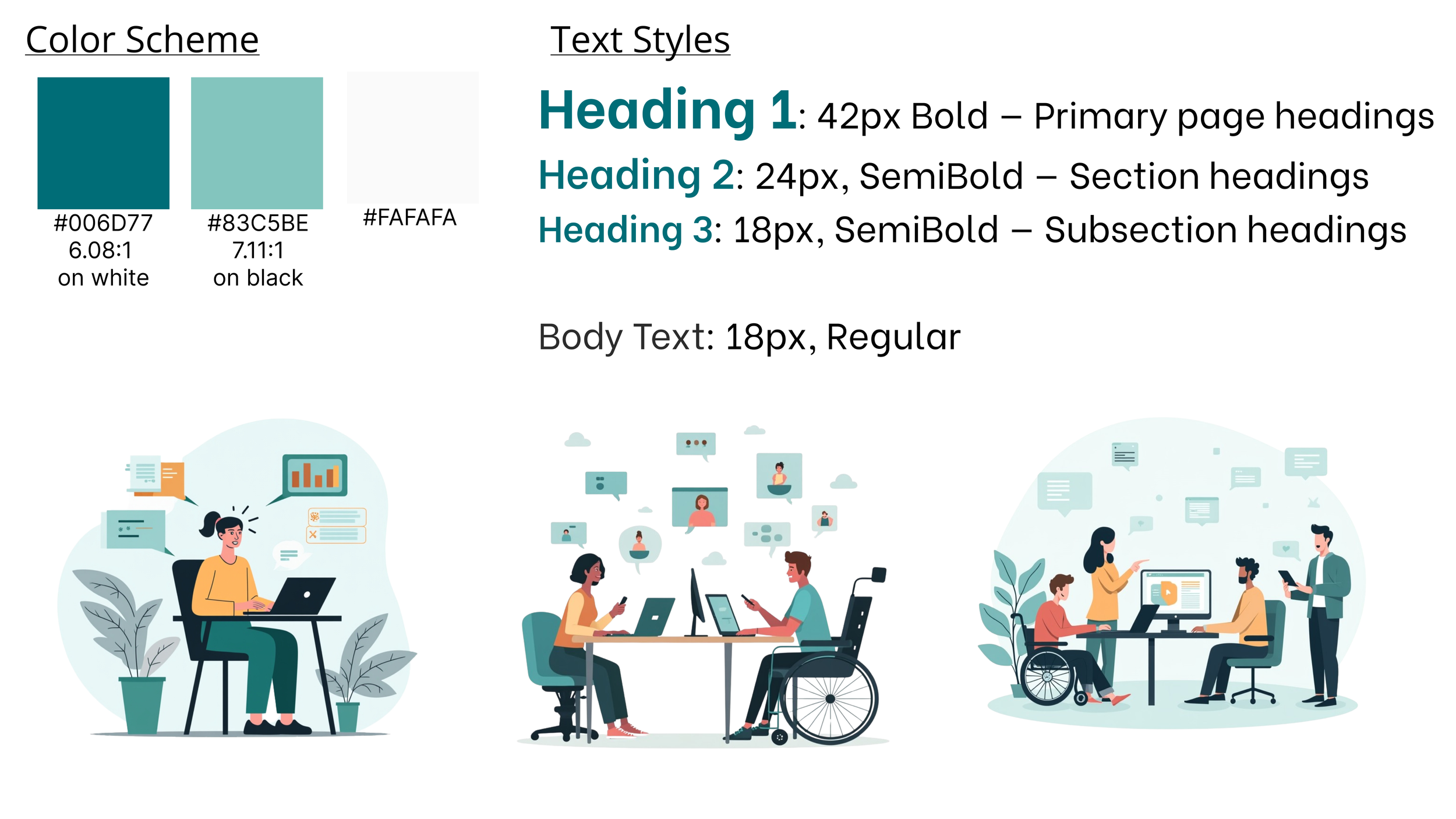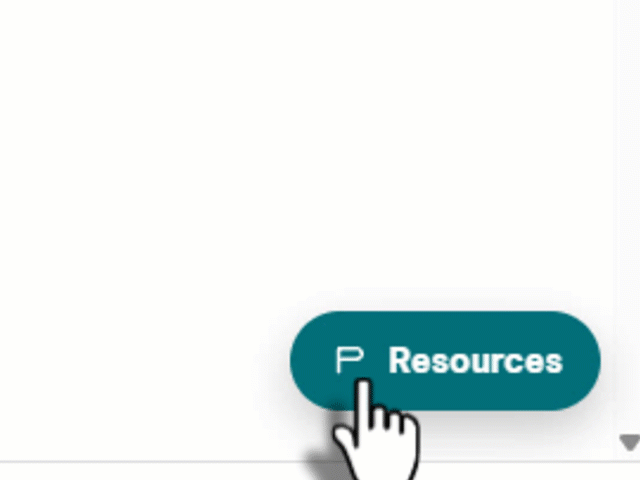Accessibility in Action
Inclusive Design Training for L&D Teams
An interactive Rise 360 course that models accessibility and gives L&D teams practical skills they can apply right away.
Audience
Internal L&D teams and instructional designers building Rise 360 eLearning with an accessibility focus.
My Role
End-to-end instructional design, action mapping, storyboard, visual design, Rise build, accessibility QA, light code enhancements.
Key Challenge
Compliance failures caused rework and delays. The project models practical, inclusive design that teams can apply right away.
The Problem
Elevate Learning Solutions, the internal L&D team at a fictional mid-sized tech company, had just adopted WCAG 2.1 AA standards. In their first compliance checks, over one third of training modules failed, creating costly rework and strained client relationships. Each failed course added 12 hours of extra work and delayed delivery timelines. Instructional designers lacked confidence and clear guidance to meet the new standards.
The Solution
I created Accessibility in Action, a self-paced Rise 360 course that gives L&D teams hands-on practice with accessible design. It focuses on the biggest gaps: clear alt text, true headings, strong color contrast, and testing with real tools. Users practice in short scenarios and see the impact through three fictional learners with different needs.
Learners reflect on their own course projects in the introduction and revisit that reflection in the final module. A final audit mirrors a client review so habits stick. The course models best practices with plain language, consistent high-contrast design, and screen reader-compatible interactions.
Development Process
A structured approach from research to deployment, ensuring learner needs drive every design decision
-
Action Mapping
Aligned with SMEs to pinpoint the highest-impact accessibility behaviors designers must perform.
2 daysSee the Action Map ↓ -
Storyboard & Planning
Created an accessibility-first storyboard with checks for alt text, headings, and contrast; created personas.
4 daysSee the Storyboard ↓ -
Development & Testing
Built in Rise 360 with Mighty plugin + custom JS/CSS; validated contrast, focus order, and screen reader behavior.
2 weeksSee the Build Process ↓ -
Accessibility & Refinement
Ran WCAG Tested against WCAG 2.1 AA guidelines with automated scans and manual checks; finalized assets.
1 weekSee the Accessibility Results ↓
Action Mapping
Focusing on practical actions, not just knowledge.
The project began with a clear business goal: reduce accessibility compliance failures so fewer revisions were needed and client confidence improved.
I created an action map with subject matter experts that pinpointed the most important actions L&D teams must take, including:
Writing effective alt text
Structuring content with true headings
Checking color contrast
Testing with both tools and manual methods
This kept the course focused on what learners need to do, not just what they need to know. A Google Doc version of the map was also created so screen reader users could access it without barriers.
Action map showing accessibility-focused tasks for L&D teams.
Click to view full image
Storyboarding
Accessibility was built in from the very first draft.
I created a text-based storyboard as the blueprint for the course, layering content, interactions, visuals, and accessibility reminders block by block. This kept every lesson supportive from the start, rather than retrofitting accessibility later.
The storyboard guided the sequence into clear modules: content and structure, visuals, and testing. It also drove interaction choices that work with screen readers, such as flashcards and comparison sliders. Personas were threaded in as prompts so decisions stayed tied to real learners.
To keep the look consistent, I developed a style guide and visuals with checks like alt text for meaningful graphics and decorative tagging where appropriate.
Storyboarding Showcase
Click any image to view it at full size.
Style Guide and Visuals
Accessibility Personas
Text-Based Storyboard Page 1
Text-Based Storyboard Page 2
Development and Testing
Rise 360 + custom JavaScript. Multi-device testing.
I developed the course using Rise 360 with Mighty plugins and custom JavaScript for enhanced functionality. Throughout the build process, I continuously tested layouts across devices to ensure consistent spacing, headings, and button clarity at every screen size.
Testing During Build
Multi-device checks
Keyboard path
Quiz flow
Plain language pass
Performance basics
Custom enhancement: A Floating Resources button built with JavaScript keeps the glossary and checklist accessible from any screen, maintaining learner momentum without hunting for materials.
Tools & Technologies
The tools below enabled quick iteration, reliable accessibility checks, and an easy handoff to L&D.
Build + Design
Testing
Results and Impact
What this course delivered, at a glance.
-
WCAG 2.1 AA
Tested pre-launch
-
3 Personas
People-centered decisions
-
NVDA & VoiceOver
Screen reader spot checks
-
Positive Peer Feedback
Strong early impressions
Final Experience and Next Steps
Peer feedback and future evaluation planning.
Peers who reviewed the course said it flowed smoothly and that the visuals supported learning. One person mentioned it did not feel like a standard Rise template but instead looked custom, which made the experience more engaging.
The personas of Jordan, Amari, and Sky gave the course a human touch that helped reviewers connect with the content. By returning to their needs in the reflection, the course showed accessibility as designing for people, not just compliance.
If this project continued at Elevate Learning, the next step would be evaluation. I would gather accessibility review scores, learner surveys, and evidence of behavior change such as more consistent use of captions, alt text, and plain language. These insights would guide future updates and keep accessibility at the center of the design process.
Learners are asked to revisit Jordan, Amari, and Sky at the end of the course, considering how their own projects would meet each persona’s needs.
A closing reflection invites learners to identify one accessibility improvement they could apply to their own work, with a celebratory finish to mark progress.